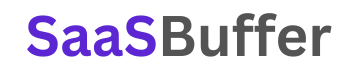Storage Capacity Needs Calculator
Total Storage Needed:
0 GB
Don’t Run Out of Space: How to Calculate Your Storage Needs
Running out of storage is a common problem, whether you’re a professional creative with a massive library of 4K video footage or a student with a growing collection of digital notes and research papers. It’s frustrating to see that “low disk space” warning pop up just when you need to save an important file. The key to avoiding this is a little bit of planning. By accurately calculating your storage capacity needs, you can invest in the right storage solution from the start and avoid the hassle of constantly managing your files or scrambling to find more space.
Our simple storage capacity needs calculator helps you figure out exactly how much storage you need for today and for the future. It takes the guesswork out of buying a new external hard drive, a Network Attached Storage (NAS) device, or upgrading your cloud storage plan.
Understanding Your Digital Footprint
Before you can calculate your needs, you need to understand your current digital footprint and how it’s likely to grow. Your digital footprint isn’t just the files on your computer; it includes everything you own digitally, from photos on your phone to documents in the cloud and games on your gaming console.
Think about the different types of data you store:
- Documents & Productivity Files: This includes everything from Microsoft Office files to PDFs, e-books, and code. These files are generally small but can accumulate over time.
- Photos: Photos can take up significant space, especially if you shoot in RAW format or have high-resolution images. A single RAW photo from a modern camera can be 20-50 MB or more.
- Videos: Video is the biggest storage consumer. A few minutes of 4K video can easily take up a few gigabytes (GB). If you’re a content creator or just someone who loves filming family memories, your video storage needs will be substantial.
- Software & Games: Modern video games can be over 100 GB each, and large applications like professional editing software also require a lot of space.
- Music: High-quality audio files like FLAC or WAV take up more space than compressed MP3s.
The data you create today will only grow tomorrow. Think about your habits: do you take thousands of photos a year? Are you planning to start a new hobby that involves video editing? The answers to these questions are crucial for estimating your future data growth.
The Calculation: More Than Just a Number
The calculation for storage capacity isn’t just about adding up your current files. It’s a forward-thinking process that helps you prepare for the future. The core formula we use in our calculator is simple:
Storage Needed = (Current Data) + (Expected Annual Growth × Number of Years) + (Safety Buffer)
Let’s break down each part of this equation.
- Current Data: This is the easiest part. It’s the total size of all the files you currently have across all your devices. You can find this information by checking the properties of your hard drives or by using a file analyzer tool.
- Expected Annual Growth: This is your best estimate of how much new data you’ll create in a year. For a professional photographer, this might be a few terabytes (TB). For an average user who mostly browses the web and watches movies, it might be only a few hundred gigabytes. A good way to estimate this is to check how much data you added in the last year.
- Number of Years: This is your time horizon for the new storage solution. Are you looking for a short-term fix (1-2 years) or a long-term solution (5+ years)? Planning for a longer period can save you from having to buy a new device every few years.
- Safety Buffer: This is a critical component that most people forget. A safety buffer (we recommend 10-20%) is extra space you add to your calculation to account for unexpected growth, like a new hobby or a new project. It also ensures your system runs smoothly, as most operating systems perform better when there’s free space on the drive.
By combining these factors, you get a realistic number that tells you the total storage capacity you need.
Choosing the Right Storage Solution
Once you have your number, you can start looking at solutions. The market offers a wide range of options, each with its pros and cons.
- External Hard Drives: These are a great option for personal use and can offer a lot of storage for a low cost. They are portable and easy to use.
- Solid State Drives (SSDs): SSDs are faster and more durable than traditional hard drives, but they are also more expensive. They are a good choice for high-performance needs, like gaming or video editing.
- Network Attached Storage (NAS): A NAS is a dedicated file storage device that connects to your network. It’s an excellent solution for homes or small businesses that need centralized storage and automatic backups. Many NAS devices offer RAID configurations for data redundancy and protection against drive failure.
- Cloud Storage: Services like Google Drive, Dropbox, and iCloud offer convenient, on-demand storage. They are great for accessing files from anywhere, but the costs can add up over time for large amounts of data.
- Hybrid Solutions: Many people use a combination of these options. For example, you might use a large external hard drive for archives, a smaller SSD for active projects, and a cloud service for syncing your most important documents.
Related Concepts and Keywords
When discussing storage, you’ll encounter a lot of specific terminology. Understanding these concepts will help you make better decisions.
- Gigabyte (GB) & Terabyte (TB): These are the standard units of measurement for storage capacity. 1 TB = 1000 GB. Most people and professionals measure their data in these units.
- Petabyte (PB): For large enterprises, data is often measured in petabytes (1 PB = 1000 TB). This unit is typically used in the context of large-scale data centers and big data analytics.
- Data Archiving: This is the process of moving older, less-frequently-accessed data to a separate storage solution, often a slower, less expensive one. It helps to free up space on your primary storage drives.
- Data Backup: The process of creating copies of your data to protect against loss. This is different from archiving, as a backup is a copy for recovery, not a way to free up space.
- Storage Management: This is the practice of organizing and maintaining your files to ensure you always have enough space and can find what you need. This includes deleting old files, consolidating duplicates, and organizing data into a logical folder structure.
- Cold Storage: A term for storing data that is rarely accessed. This is often done using tapes or special hard drives that are designed for long-term archival.
By understanding these concepts and using a reliable tool to calculate your needs, you can make an informed decision that saves you time, money, and frustration in the long run.
Frequently Asked Questions (FAQs)
1. Why should I use a storage calculator?
A storage calculator helps you move beyond guesswork. Instead of buying a drive that’s too small or paying for more space than you need, the calculator provides a realistic number based on your actual data and growth. This ensures you buy the right storage device and save money while avoiding future hassle.
2. How do I find my current data size?
On Windows, right-click your drive in File Explorer and select “Properties.” On macOS, right-click your drive in Finder and select “Get Info.” This will show you a breakdown of your current data usage. You may need to check multiple drives and cloud services to get a complete total.
3. What is a “safety buffer”?
A safety buffer is extra space you add to your calculation to account for unexpected data growth. We recommend a 10-20% buffer. It also ensures your computer has enough free space for temporary files, system updates, and to run efficiently, as a full drive can slow down your system.
4. How do I estimate my annual data growth?
Look at the files you’ve created over the past year. Check the properties of your “My Documents,” “Photos,” or “Videos” folders and see how much their size has increased. You can also monitor your data usage over a few months and multiply that by 12 for a rough estimate.
5. What’s the difference between GB and TB?
GB stands for Gigabyte, and TB stands for Terabyte. A terabyte is much larger than a gigabyte, with 1 TB being equal to 1,000 GB. Today, most consumer storage solutions are measured in terabytes, while smaller files and older drives are measured in gigabytes.
6. Should I get a hard drive or an SSD?
A Hard Disk Drive (HDD) is cheaper per gigabyte and is great for large-capacity storage like backups and archives. A Solid-State Drive (SSD) is much faster and more durable, making it ideal for your main operating system drive or for storing programs and files that you access frequently.
7. Is cloud storage a good alternative to a physical drive?
Cloud storage is convenient for accessing files from anywhere, and it protects against physical drive failure. However, it can be more expensive for large amounts of data and requires an internet connection. For large data sets like video libraries, a local physical drive is often a more practical and cost-effective solution.