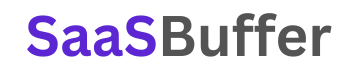Cloud Resource Optimization Calculator
Estimate your potential monthly savings in three key areas.
1. Rightsizing
2. Scheduling (Non-Production)
3. Committing (Reserved Instances)
Total Estimated Monthly Savings
Stop Wasting Money on the Cloud: A Practical Guide to Using Our Resource Optimization Calculator
The promise of the cloud is powerful: pay only for what you use, scale on demand, and innovate faster. But for many businesses, the reality is a monthly bill that is far higher than expected. The culprit is often hidden waste—resources that are overprovisioned, left running when idle, or paid for at premium on-demand rates.
You wouldn’t rent a ten-bedroom house for one person, yet many companies are doing the digital equivalent with their cloud infrastructure.
This is where a Cloud Resource Optimization Calculator becomes your first line of defense. It’s a simple tool designed to shine a light on the three biggest areas of potential savings. This guide will walk you through how our calculator works, what the numbers mean, and how you can turn those estimates into real, tangible savings.
What is Rightsizing? Paying Only for What You Actually Use
Imagine you’ve provisioned a large virtual machine (VM) with 8 vCPUs and 32 GB of RAM because you anticipated a heavy workload. But after monitoring its performance, you discover it consistently uses only 20% of its CPU and 40% of its RAM. This is called overprovisioning, and it’s the most common source of cloud waste.
Rightsizing is the process of matching your instance size to its actual workload requirements. Instead of paying for 8 vCPUs, you could likely run the same application on a smaller, cheaper instance with 2 or 4 vCPUs without any impact on performance.
How the Calculator Helps:
Our calculator’s “Rightsizing” module helps you quantify this waste. Here’s how to use it:
- Number of Instances: Enter the number of similar VMs you want to analyze (e.g., your 10 production web servers).
- Avg. Cost / Instance / Hour ($): Find this in your cloud provider’s billing dashboard. It’s the on-demand price for your instance type.
- Average CPU & RAM Utilization (%): This is the key. Use monitoring tools like AWS CloudWatch, Azure Monitor, or Google Cloud Monitoring to find the average utilization over a period of two to four weeks. Don’t use the peak! A good target for average utilization is often between 40-60%, leaving enough headroom for spikes.
The calculator takes your inputs and shows the potential savings from choosing a smaller instance that more closely matches your actual usage. This simple adjustment can often cut the cost of a single resource by 50% or more.
Related Keywords: cloud rightsizing, VM rightsizing, reduce instance size, overprovisioning, CPU utilization, performance monitoring, cloud cost management.
The Power of the Off Switch: Smart Scheduling for Non-Production Resources
Does your development team work 24 hours a day, 7 days a week? Probably not. Yet, the servers and databases they use for development, testing, and staging often run around the clock. An instance that runs 24/7 (168 hours a week) but is only needed during business hours (e.g., 40 hours a week) is wasting money over 75% of the time.
These idle or “zombie” instances accumulate significant costs over time. The solution is simple: turn them off when nobody is using them.
How the Calculator Helps:
The “Scheduling” module is designed to calculate these specific savings.
- Number of Non-Production Instances: Count the VMs and databases used for your dev, test, QA, or staging environments.
- Avg. Cost / Instance / Hour ($): Again, find the on-demand cost for these instances.
- Required Uptime (Hours / Week): Be realistic. A standard work week is 40 hours. You might add a buffer and make it 50 hours. The default in the cloud is 168 hours (24/7).
By simply inputting how many hours you actually need these resources, the calculator will show you the substantial savings from not paying for them during nights, weekends, and holidays. Implementing an automated scheduling policy is one of the fastest ways to see an immediate drop in your cloud bill.
Related Keywords: cloud cost savings, dev/test environments, resource scheduling, shut down idle resources, zombie instances, automated cloud cost control.
Rewarding Loyalty: How Reserved Instances and Savings Plans Cut Costs
Cloud providers operate on a pay-as-you-go model, which offers maximum flexibility. This is known as “On-Demand” pricing. However, for your stable, predictable workloads—like core production applications that must run 24/7—you can get a massive discount by committing to a certain level of usage for a one- or three-year term.
Think of it like a phone plan. You can pay a high per-minute rate, or you can commit to a monthly plan for a much lower overall cost. In the cloud, these “plans” are called Reserved Instances (RIs) or Savings Plans.
How the Calculator Helps:
The “Committing” module demonstrates the financial benefit of this strategy.
- Instances to Commit: Identify the number of VMs that are part of your core, stable infrastructure that you know will be running for the next 1-3 years.
- On-Demand Cost / Instance / Hour ($): This is the standard rate you are paying now.
- Commitment Discount (%): This varies, but typical discounts range from 30-50% for a 1-year commitment and can exceed 70% for a 3-year term. Our calculator defaults to a conservative 40%.
This module shows you the direct savings achieved by moving your stable workloads from expensive on-demand pricing to a more cost-effective committed-use model. It’s a strategic way to reduce costs without changing a single line of code.
Related Keywords: Reserved Instances (RIs), AWS Savings Plans, Azure Reserved VM Instances, committed use discounts (CUDs), on-demand vs reserved pricing, stable workloads.
From Calculation to Action: Your Next Steps
The calculator gives you a powerful estimate, but the real savings come from taking action. Here is a simple framework to get started:
- Validate Your Data: Use your cloud provider’s built-in tools (like AWS Cost Explorer or Azure Cost Management and Advisor) to get accurate, real-world utilization data for your top-spending resources. This will make your calculations even more precise.
- Start with Scheduling: The easiest and safest win is to implement automated start/stop schedules for your non-production environments. This is a low-risk change with an immediate financial impact.
- Approach Rightsizing Carefully: Before downsizing a production instance, monitor it closely for at least two weeks to understand its peak demand. Always test the new, smaller instance size in a staging environment before deploying the change to production.
- Analyze for Commitment: Look at your usage over the past 6-12 months. Any resource that has been running consistently is a prime candidate for a Reserved Instance or Savings Plan.
By combining the insights from the calculator with a thoughtful, data-driven approach, you can systematically eliminate waste and ensure your cloud spending is efficient, effective, and aligned with your business needs.
Frequently Asked Questions (FAQs)
1. How accurate is this cloud savings calculator?
The calculator provides a reliable estimate based on the data you input. Its accuracy depends on how closely your inputs for cost and utilization match your actual cloud environment. For the most precise results, use data from your provider’s monitoring tools.
2. Will rightsizing my instances affect my application’s performance?
It can if not done carefully. The goal is to eliminate waste, not essential capacity. Always monitor resources over time to understand peak demand and test any changes in a non-production environment first before applying them to your live application.
3. What’s a good target for average CPU utilization?
For most applications, an average CPU utilization between 40% and 60% is a healthy target. This indicates you aren’t overpaying for idle capacity but still have enough headroom to handle unexpected traffic spikes without performance degradation.
4. What’s the main difference between Reserved Instances (RIs) and Savings Plans?
Reserved Instances typically commit you to a specific instance family in a specific region (e.g., an m5.large in us-east-1). Savings Plans are more flexible, committing you to a certain dollar amount of spend per hour, which can apply across different instance families and regions.
5. How often should I perform these optimization checks?
Cloud environments are dynamic. It’s a best practice to review your resource utilization and costs on a monthly or quarterly basis. This helps you catch new inefficiencies as your applications evolve and ensures you are continuously optimizing your spend.
6. Can I use this calculator for any cloud provider like AWS, Azure, or GCP?
Yes. The principles of rightsizing, scheduling, and committing apply to all major cloud providers. While instance names differ, the concept of paying for instance hours, CPU, and RAM is universal, allowing you to use this tool to estimate savings on any platform.